Generate a license key
We have recently updated the format of our license keys. Read our release note for more information.

To generate a license key, click on ‘Manage License Keys’ in the Account menu in your account portal [direct link, login required]. This feature is restricted to admin and product/service permission users. Learn more about user permissions.
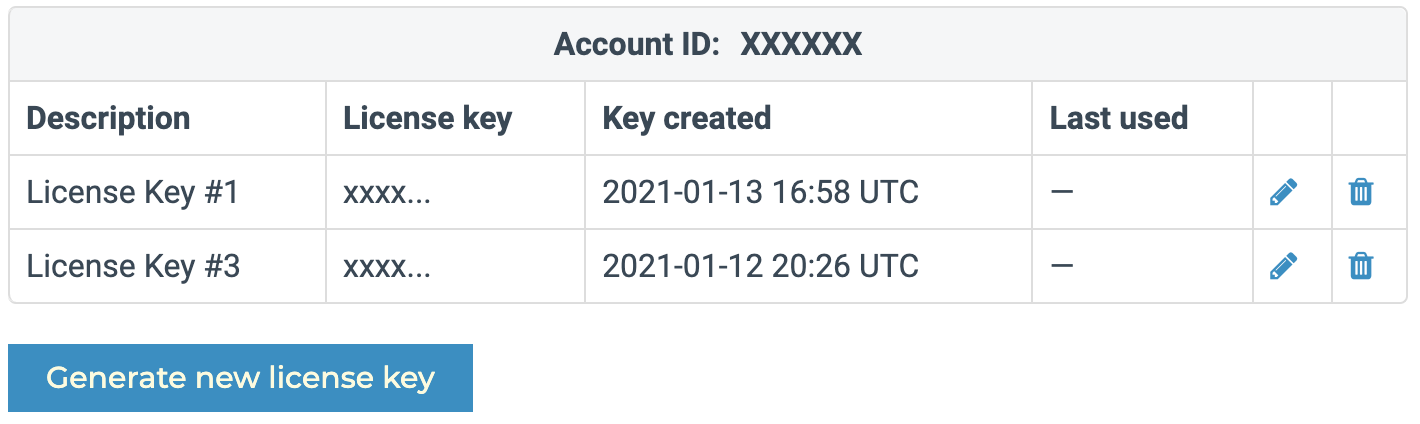
Click on the blue ‘Generate new license key’ button.
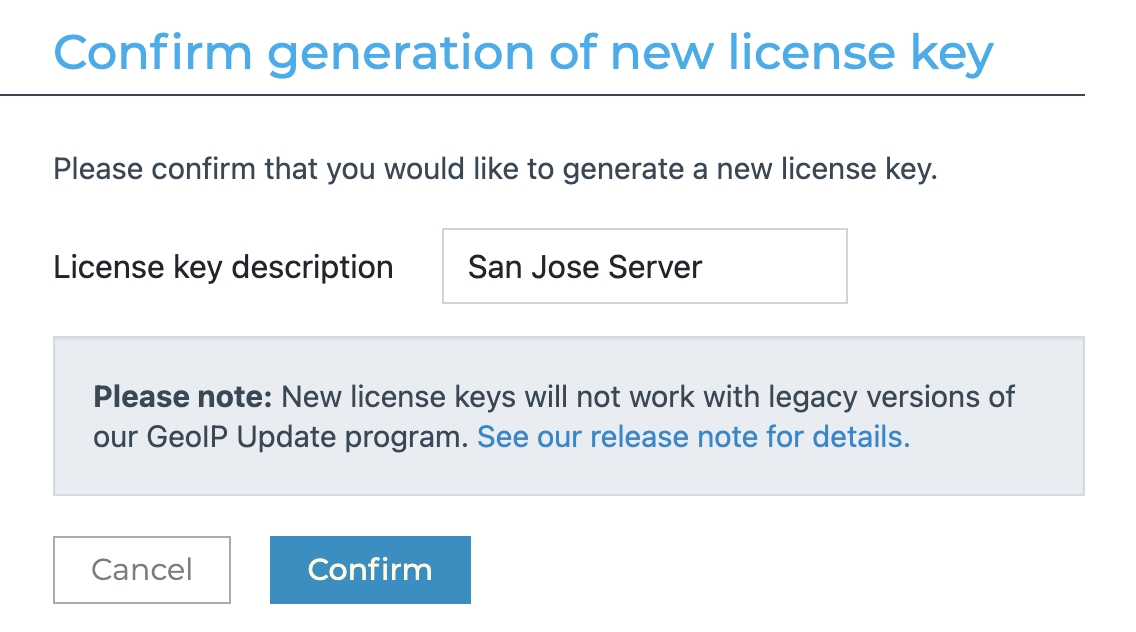
You will be prompted to give the license key a name to help you identify it in service usage logs. Learn more about service usage logs. When you have answered these prompts, click the blue ‘Confirm’ button.
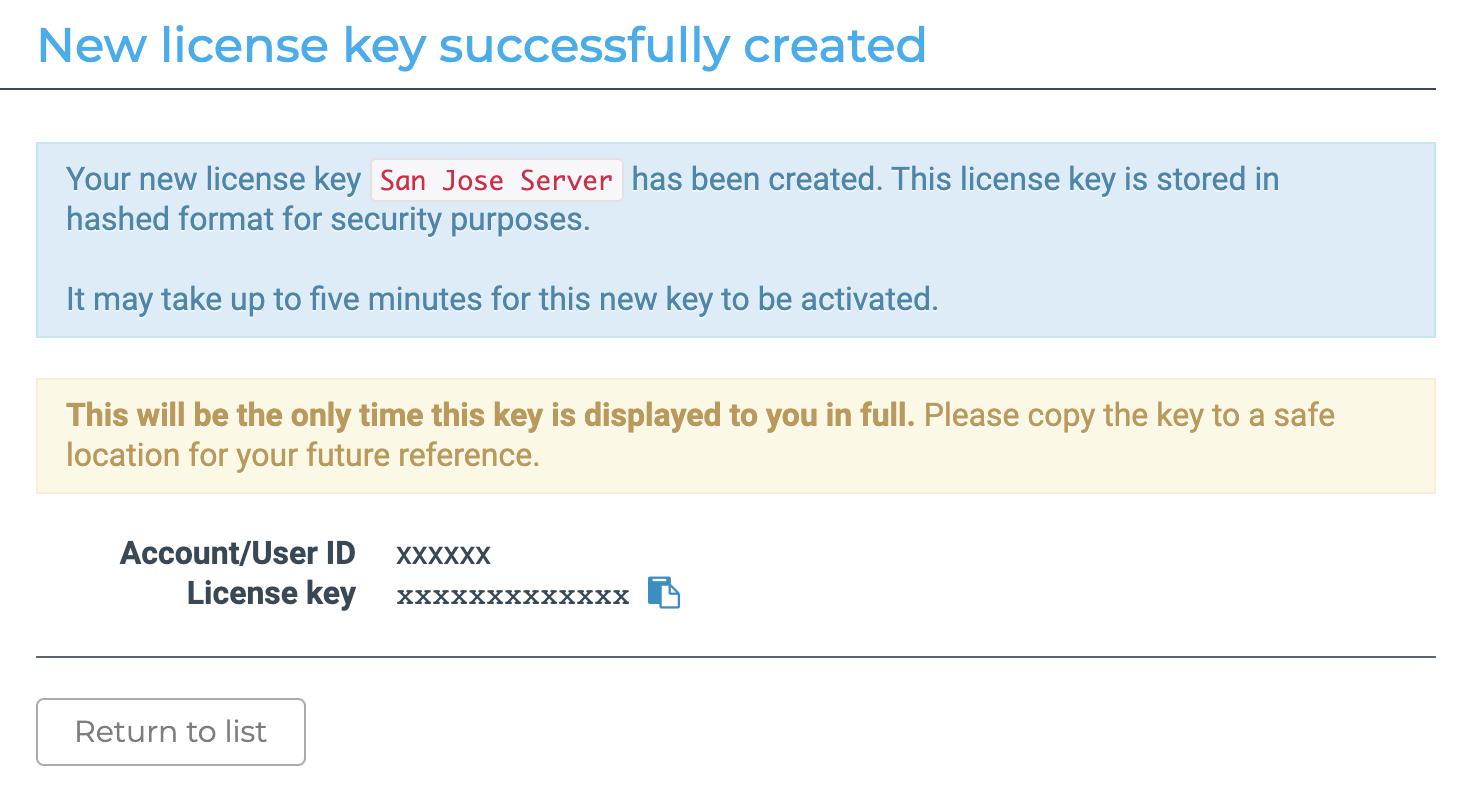
Once your license key is generated, it will be displayed on your screen. For security reasons, the license key will only be displayed once. If you navigate away from this page without recording the license key, you will have to generate a new license key and deactivate the key that you did not record. Learn more about replacing a license key.
Remember that the license key provides the holder with access to your MaxMind databases and/or service credit, so it should be treated with the same security as a password. Learn more about how to keep your license key secure.
Once you have generated your first license key, at least one key must remain active on your account at all times.